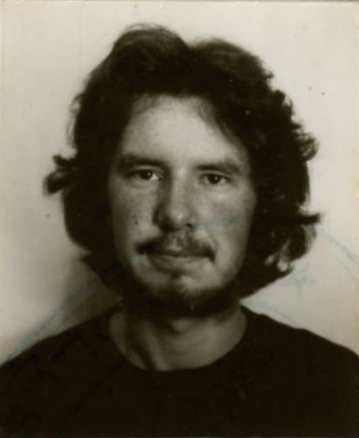Interactive 360 Photo Spheres
I've long had an interest in creating the best quality 360° images. I really enjoy getting to fairly remote places and bringing these images back to share with everyone who cares to look.
When viewed on a screen I think it's great to be able to interact directly with the image and study bits that are of interest to you. With the development of tablets and smartphones the touch interface adds something to this experience which is different to using a traditional computer, keyboard and mouse in my opinion.
The images are either stand-alone or work together in a collection.
With a stand-alone image you can move around in a circle, including up and down and zoom in and out a bit. It's like being inside a huge sphere where my camera was on its tripod.
Collections of panoramas or spheres are called VR Tours. This is where there is some way to move from one place where I setup the tripod to another, all within the same screen. The way this is done can vary quite a lot.
- If you don't touch the screen you'll see a kind of slide show going from one image to another.
- Sometimes there are hotspots in the image you can click on to move around.
- Other times you can open a map to see the actual locations and choose which image to look at.
- There is a pop-out toolbar available in some tours which has a number of useful functions, the left and right buttons for example will easily switch from one image to the next.
Top Tips
- The images are fully interactive right on the page, but there is also a link to open them in a new tab or window if you prefer
- The bigger the screen the better…. to savour the quality and the experience of being there
- Don't forget to go FULL-SCREEN on your desktop or laptop
On your phone or tablet…
- You might be better off opening the tour in its own window
- Landscape should get you to full-screen if it doesn’t open full-screen to start with
- I've set all of the panoramas to work with the Google ‘drag mode’. You can switch with a button in the toolbar to the more traditional Continuous Mode where you Drag with your finger to move the image. Drag your finger a little one way, and the image will scroll very nicely the other way.
- Zoom in and out by pinching as usual
On your computer…
- right-click or double-click to go FULL-SCREEN, there is a button for this too
- Zoom in and out of the image with the shift and ctrl keys on your keyboard, or the on-screen buttons
- Dragging with the mouse will move the image in 'Google Direct Mode'. You can switch to the more traditional Continuous Mode, if you prefer, there is a button on the toolbar for this.
Menu Buttons look something like this:

Experiment with them to see what they do. The order and functions will evolve over time.
Mapping looks like this, shows you where the pano was taken and its orientation, all clever stuff.

The map is interactive in that you can click on a hotspot on the map to go to that panorama. It's a standard Google map so you can pan around, change the background, zoom, etc.
A thumbnail slider is also available, the ticks show you which panos you've looked at already:

I've linked the Map and Thumbnail buttons so that you can't see both at once.
Some of the tours include interactive elements in the 360 panoramas, such as: clickable buttons revealing text boxes, photos, sound or video.
Right-click in a Panorama window to explore even more options. You can change the Projection here too, though the controls are a little strange 😵

So there you go, have a look around at some of the places I've been very fortunate to visit.